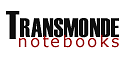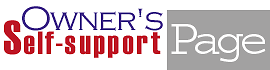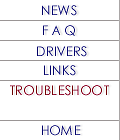[Hardware]
|hardware:LCD|
[?]LCD
display flicker: the screen blinks off for a split second then back on
and it occurs in Win98 and DOS.
[-]Transmondeís
reply: It sounds like either the backlight or the circuit that controls
the backlight in the LCD screen is misbehaving, unfortunately there's not
much you can do to fix this. The good news is that it shouldn't affect
the rest of the computer, and if the backlight does fail completely, you
can continue to work on it by connecting an external monitor until we can
remedy it.
[!]Some
users reported it could be alleviated by jiggling the contrast knob on
the right side of the screen or squeezing that area.
[?]I'm
not getting the proper colors (black, blue and green only).
[-]If
you are missing a color on the monitor, it usually means that one of the
pins in the connector isn't making contact. Take a look inside the port
on the port replicator and make sure that all the pins are there and that
none are bent. But if you have the same problem both with the port-replicator
and when connected directly to the machine, then the problem is most likely
not the external connector, but rather an internal connection to the
motherboard or the video chip.
[?]LCD
has a narrow green/red/blue horizontal/vertical bar(s).
[-]If
it is there when you're in the BIOS setup screen - that means itís
LCD problem. Sometimes itís not bad/old LCD but the LCD driver (part of
LCD assembly) is misaligned that means it should be sent to repair shop
otherwise itís a lot of (?useless) work.
If
not, then you dont' have an LCD problem (good news), and it won't need
to be replaced. The problem is either a Windows video driver/software conflict,
or just one of those weird problems with Windows in general (bad news).
[?]Did
the quality of LCD screens vary with each machine?
[-]There
was actually a change in the LCD manufacturer. We tried to make the change
when the video controller changed from C&T 65555 to C&T 69000.
Its possible that either an upgrade was performed or the LCD was replaced
when we no longer had the older LCD available. The new screen is made by
Samsung
and the colors actually seem a little brighter and more vibrant. You can
tell the difference in LCD by looking at the back (or top, depending on
your point of view) of the LCD. If there is something resembling a speed
bump, then you have the newer brighter LCD. If yours is flat and smooth
with the except of a half moon indentation, then you have the original
LCD.
[?]When
I turn it on Vivante XL has no display, and
I don't think it's even booting. The DVD drive comes on, and so does the
fan, but I am not sure that the hard drive is spinning. I checked the display
settings, and I couldn't get it to display on an external monitor either.
[-]Make
sure the display is not set to external output.
[-]Check
CMOS battery: see FAQ:BootProblems
and FAQ:Replacing CMOS battery.
[-]Even
if the hard drive was "dead", you would still get the BIOS screen. You
can check to see if the hard drive is spinning by checking the lights on
the side of the LCD. Your problem could be caused by several things:
1.
computer doesn't see/recognize the RAM. Unfortunately one RAM module is
located under the CPU which I don't recommend you try to get to. Its not
that its hard, just a little delicate.
2.
video card has died. You would need to replace the motherboard to fix this.
The video card on notebooks are soldered onto the
motherboard.
(its actually just the video chips)
3.
CPU could have come loose (not likely since its screwed in, but possible)
|hardware:HDD|
[?]What
is the maximum size of hard drive the BIOS can handle?
[-]The
6GB was the largest size available in the 9.5mm form factor a year ago.
Since they no longer offer notebook computers, I would suspect they no
longer employee a BIOS engineer. You cannot use a "generic" BIOS and expect
everything to continue to work properly. Your best bet would be to return
the 12GB and stay with a 8GB or smaller. This is just an unfortunate limitation
of the way the BIOS was written.
During
power up, look for the Build Date. This is the actual date
the BIOS code was written. Do not pay any attention to the Copyright
date.
The
most current BIOS available for the Vibrant LS
S2BUILD
DATE:1998/05/15 19:59:12
[-]The
BIOS on the Vivante LS read it as an
8 GB, and so Windows wouldn't partition beyond that. Luckily, it wasn't
much of a problem as Linux recognized the drive straight off.
[!]For
the information on the last BIOS BuildDate for you model: refer to Drivers
page. You may also check out FAQ:Upgrade
section.
|hardware:FDD|
[?]FDD
doesnít work. Will a USB-floppy 3.5" need the computers FDD controller
or it is indepdent of the controller.
[-]The
FDD controller is also known as the super i/o controller. This controls
the FDD, serial port, and the parallel port. I doubt a USB FDD will work
since I think it still needs an FDC, but I haven't tried it so I can't
be sure.
Typically
when the FDC fails, the motherboard needs to be replaced. The super I/O
chip is a surface mounted chip and cannot be removed and replaced easily.
This type of repair usually needs an SMT line.
[?]Floppy
drive malfunctions in the way of freezing system when copy from other sorces
to floppy. The drive seems to function ok in the ...command prompt.. mode
but in windows it freezes. Requires hard boot to use system again. I
have reinstalled Windows with-out reformat. I have disabled floppy controler
in BIOS . It seems to me that problem is in the Windows 98
system. Machine is Vivante SE.
[-]Reinstalled
Windows 98 --complete reformat of hard drive-- and this has fixed the problem.
(As I remember, just simple reinstall over system did not do anything).
|hardware:DVD-ROM|
[?]I
have Vivante SE 266 PII Windows95 system with
C&T 65555 video adapter and a 2x DVD. When I play DVD System displays
fuzz
across the bottom of the screen.
[-]Be
careful about upgrading your video drivers -- If you load the upgraded
driver from Intel's website you may see that DVD playback became distorted.
To correct the situation, go to the device manager, delete the C&T
adapter under the display manager, and, when prompted by the system
for the disk containing the adapter, tell it to load from the
C:\drivers
directory. This will restore your original drivers that came with
the system and allow the DVD to play properly.
The
only video drivers that will work are dated
9-19-97.
[?]From
the start, playback of DVDs on my Vibrant LS
has been jumpy. Despite turning off power management and setting the resolution
correctly, about 10-20 times during a typical movie, the audio and video
would get out of sync and the picture would briefly halt and then jump
a second later. The movies were great quality visually, watchable, but
the jumps were very annoying.
[-]From
examining Sigma Designs web site (creator of the Hollywood mpeg-2 card),
the latest READMEs with their drivers suggests that if you are running
Windows 98, you should run 'msconfig' and check on:
General
/ Advanced / Disable UDF Filesystem
The
difference was very evident. I played several movies that previously caused
jumps, and no jumps occurred. Also, 8x rewind and FF were now flawless,
whereas before there would be "tears" in the picture--as if the screen
could not update fast enough.
[!]TIP:
Improving DVD playback quality:
If
your notebook has 2MB of video RAM-- try lowering the number of colors
to 256. Sometimes lowering resolution also helps.
If
your notebook has 4MB of video RAM-- change the number of colors to the
highest setting. If you see tiny green horizontal lines periodically during
movie playback, you can try refreshing your screen by pressing the Fn and
the F8 (or whatever the key is to toggle the display).
You
can also check to see how much resources you have available. Do a right
click on My Computer, then select Properties. Click on the
Performance
tab. Check your System Resources. It should be at least 80%.
If it is lower, you'll need to either get more RAM, or take some stuff
out of your startup.
[?]Message:"Your
display device (or driver)does not support a video port. A video port is
required for this application to run" when
trying to play video.
[-]If
you still have the original "re-install" instructions, follow the directions
very carefully. The error message you're getting is typical if the driver
installation isn't followed exactly as listed on the instructions. Also,
use the drivers on the CD you got with the computer. There are some incompatibility
with newer drivers mixed with older drivers. The new Chips driver doesn't
work with the old DVD RealMagic drivers.
All
you should need to do is remove/uninstall the video, MPEG-2, and
DVD software, then re-install them according to the instructions
and you'll be fine.
[?]Message:
"Cannot
find MPEG II ZV Port!" after I updated
the DVD Ventura drivers from Sigma Designs from v1.8. to v1.9. I
couldn't get them to work right so I tried to load 1.8 back and I
got the following Message: "MMSYSTEM275
cannot find specified file. Make sure path and filename are correct."
[-]Typically
the MMSYSTEM errors (any number) is a software error. The recommendation
is to uninstall the DVD MPEG driver and the DVD player. Then re-install
the video driver, install the MPEG-2 decoder driver, then the DVD player.
[?]When
I play a dvd on my Vibrant LS, I can display
the output on a TV using the RCA TV-out port on the laptop -- it works
great. However, let's say I want to simply display a video game or even
just my desktop on that same TV. I am unable to do the same. All
I get is a blank screen on the TV when the video is connected. It's as
if the display from the laptop never reaches the TV.
[-]You'll
need to toggle your video display (Fn+F8) until it appears on
your
TV. Keep in mind that most good TVs display 400 lines while the lowest
resolution you can set in Windows is 640 x 480. Either the 80 extra lines
will be squished in, or you'll have a virtual screen.
[-]Make
sure NTSC format ( if in US, or PAL otherwise ) is set in TV/Video
section of your BIOS Setup.
[!]To
get to SCU ( system configuration utility) : when the computer is booting
up, press F2 (it says on the screen).
|hardware:CD-ROM|
[?]CD-ROM
under Linux: installed linux using MandrakeSoft on the cd but once
i booted it did not recognize cd-where do you add the /hdb.
[-]It's
not hdb, but likely hdd. In any case, look to see if you have a /dev/cdrom
device. (This is likely a link to hdb or hdd or something
else, don't worry about it, as long as it exists.) In the file /etc/fstab
you will need to add an entry like:
/dev/cdrom
/cdrom is09660 noauto,ro,users 0 0
Be
sure to create the directory /cdrom if it doesn't already
exist. Then insert your CD and mount it:
mount
/cdrom
then
you can view the filesystem and copy files.
|hardware:Keyboard|
[?]I
seem to be having intermittent outages of my alt n , . keys. More rarely,
my pgup and pgdn seem to fail as well.
[-]Check
for loose contact, keyboard is connected to the board via ribbon (flat)
wire, sometimes it may get misaligned which leads to faulty keys.
[?]The
keyboard of my Vivante SE feels a little loose
on the side where the arrows are. I'd like to remove the keyboard and give
it a more solid FEEL. Perhaps I can put something between the keyboard.
[-]This
is Ďnormalí, at least all of the Vivantes have it same. Keyboard
normally should repeat the shape of an aluminum plate underneath
that keeps heat out, but usually itís not. You may try to fit them together,
but you risk cracking your keyboard.
[-]You
may cut some cardboard to size and put two pieces between the aluminum
plate and the keyboard (positioned between the "strips"). The cardboard
pieces fit well, without stressing or flexing the keyboard.
The
result is that the keyboard has a more solid feel, and doesn't give
that occasional "loose" feeling or sound when typing. Not sure about need
of ventilation holes in the cardboard.
[!]For
more information on Replacing your keyboard: see FAQ:DisassembleNotes.
|hardware:Motherboard|
[?]Vigor
166MMX: Motherboard manufacturer.
[-]The
motherboard is manufactured by ASE Technologies in Taiwan. The Vigor
supports up to a Pentium 200MHz w/ MMX. Most (older) notebooks do not support
any type of upgrading. Back then, the ability to add RAM was rare.
|